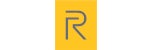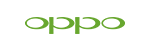News
What Does the iPhone Battery Yellow Color Mean? How to Fix It and Extend Battery Life
What Does the iPhone Battery Yellow Color Mean? How to Fix It and Extend Battery Life
Have you ever noticed your iPhone's battery icon suddenly turning yellow and wondered if something was wrong? While it may seem like an alarming warning, the yellow color on the iPhone battery indicates that your device is in Low Power Mode, a built-in feature designed to save power when needed. Understanding what the yellow battery icon means can help you manage your phone's power more effectively, especially when you're out and about and your battery is running low. In this article, we'll explore what the yellow battery icon on your iPhone really means, how to use Low Power Mode, and how to make the most of your device's battery life.
What Does the Yellow Battery Icon Mean on iPhone?b
When your iPhone battery icon turns yellow, it's not just a random color change it's a signal that your battery is getting low, typically at 20% or less. So, what does yellow color on iPhone battery mean? The yellow battery icon appears as part of the Low Power Mode, a feature Apple introduced in iOS 9. This feature helps save battery life by reducing background processes and adjusting system performance. If you want to know the features and release date of iOS 19, check this detailed article.
You'll also receive a pop-up notification when the battery reaches around 20%, asking if you want to turn on Low Power Mode to help conserve power. This mode is handy when you're not near a charger but must keep your device running longer.
What is Low Power Mode?
Low Power Mode is a feature built into iPhones that helps extend battery life by temporarily turning off certain functions and reducing the phone's overall energy consumption. When you activate this mode, several power-draining features, such as background app refresh, automatic email fetching, and visual effects, are limited or disabled.
Here's a quick overview of what happens when Low Power Mode is turned on:
-
Processor Speed is Reduced: Tasks and apps may take longer to load.
-
Visual Effects Minimized: The parallax effect and app motion are slowed down.
-
Some Features Disabled: Siri, AirDrop, and automatic downloads are paused.
-
Battery Life Extended: Background app refresh, email fetching, and updates are limited to save battery.
Low Power Mode doesn't turn off key functions like making calls, sending messages, or using apps – it simply helps prolong the battery life by restricting some non-essential activities.
How to Turn On/Off Low Power Mode
Enabling or disabling Low Power Mode is simple. Here's how you can manage it:
Via Settings:
-
Go to Settings > Battery.
-
Toggle Low Power Mode on or off.
Using the Control Center:
-
Open Settings > Control Center > Customize Controls.
-
Add Low Power Mode to your Control Center for quick access.
-
Swipe down (or up, depending on your iPhone model) to access the Control Center and toggle Low Power Mode on or off.
This quick toggle can be a lifesaver when you need to conserve battery in a pinch.
Impact of Low Power Mode on iPhone Battery Health
While Low Power Mode helps extend battery life, you might wonder if it affects your iPhone's battery health in the long run. The short answer is no; Low Power Mode does not damage your battery. In fact, by reducing the strain on your phone's processor and limiting energy-draining processes, Low Power Mode can help prevent unnecessary wear on your battery over time.
To further protect your iPhone's battery health, it is important to charge your device properly and avoid letting the battery drain to 0% frequently. You can learn more about optimal charging practices on Apple's official page here.
How Low Power Mode Affects Apps and Features
Low Power Mode is effective in helping you conserve power when needed, but it also impacts several features of your iPhone:
-
Background App Refresh: Apps won't refresh content in the background, meaning they may take longer to load when you reopen them.
-
Automatic Downloads: Updates for apps and other downloads won't automatically happen in the background.
-
Siri, AirDrop, and Visual Effects: These features are either slowed down or paused to save battery.
While some features might be temporarily limited, Low Power Mode allows you to keep using your phone when needed.
Managing Battery Life in Different Scenarios
If you find yourself running low on battery often, there are a few steps you can take to manage your iPhone's power more effectively:
-
Limit Power-Hungry Apps: Large apps, such as games and video streaming services, consume much power. Close them when not in use.
-
Adjust Screen Brightness: Lowering the brightness or enabling Auto-Brightness can help save significant battery power.
-
Turn Off Location Services: Disabling GPS and location services for apps that don't need them can extend battery life.
Frequently Asked Questions
1. What Should I Do if My Battery Icon Turns Yellow?
Charge your device or enable Low Power Mode to conserve battery life.
2. Can I Leave Low Power Mode On All the Time?
Yes, but it may slow down your device and limit certain features. Use it when you need to conserve power.
3. Does Low Power Mode Affect My iPhone Battery Health in the Long Run?
No, Low Power Mode is designed to protect your battery by reducing strain, but regular charging practices are essential.
4. How Do I Know When to Charge My iPhone?
When the battery reaches 20%, you'll get a notification, and the battery icon will turn yellow, prompting you to charge.
Related Articles
-
iOS 19 Release Date: What to Expect from Apple's Most Ambitious Update Yet
-
iPhone 17 Pro Max: Unveiling the Ultimate Battery Boost for Unmatched Performance
-
iPhone 16e, Apple's First In-House 5G Modem & Extraordinary Battery Life
Conclusion
-
The yellow battery icon on your iPhone is a helpful indicator that it's time to charge your device or activate Low Power Mode to conserve power.
-
Understanding how this feature works can help you get the most out of your iPhone's battery life, especially on busy days when charging isn't an immediate option.
-
By following the tips and insights in this article, you can maximize your iPhone's battery health and keep your device running smoothly for longer.