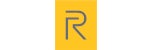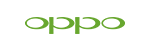News
How to Use the Galaxy S26 Ultra's New Privacy Display Feature
How to Use the Galaxy S26 Ultra's New Privacy Display Feature
Samsung's upcoming Galaxy S26 Ultra introduces a revolutionary Privacy Display feature that protects your screen from prying eyes without needing a physical privacy screen protector. This built-in technology automatically limits what others can see when they look at your phone from side angles, keeping your sensitive information secure in public spaces.
What is Privacy Display?
Privacy Display is a hardware-based feature that uses Samsung's Flex Magic Pixel technology to control who can see your screen. When activated, your display remains crystal clear when you look at it directly, but becomes increasingly difficult to read from side angles—perfect for protecting your privacy on buses, trains, coffee shops, or anywhere crowded.
Unlike traditional privacy screen protectors that make your screen darker and reduce image quality, the Galaxy S26 Ultra's Privacy Display maintains full brightness and clarity while providing superior protection.
How to Turn On Privacy Display
Based on leaked One UI 8.5 screenshots, accessing Privacy Display will be simple:
Step 1: Open your phone's Settings app
Step 2: Scroll to Display settings
Step 3: Tap on Privacy Display
Step 4: Toggle the feature On
Once enabled, you'll see several customization options to control how and when privacy protection activates.
For more details, click here.
Setting Up Auto Privacy Mode
The smartest way to use Privacy Display is through Auto Privacy mode, which automatically protects your screen when you need it most:
What It Does: Your phone detects when you're in crowded places like public transport, elevators, busy cafes, or train stations, and automatically activates privacy protection.
How to Enable It:
-
Open Privacy Display settings
-
Toggle on Auto Privacy
-
Your phone will now protect your screen automatically in public spaces
This AI-powered feature means you never have to remember to turn on privacy mode—your Galaxy S26 Ultra handles it for you.
Protecting Specific Apps
You can choose which apps automatically trigger Privacy Display, ensuring protection only when viewing sensitive information:
Recommended Apps to Protect:
-
Banking and payment apps
-
Email and messaging apps
-
Password managers
-
Gallery (for private photos)
-
Medical or health apps
How to Set It Up:
-
Go to Privacy Display settings
-
Tap App-specific settings
-
Select apps that should automatically activate privacy mode
-
When you open these apps, Privacy Display turns on instantly
Schedule Privacy Protection
Set specific times when Privacy Display automatically activates based on your daily routine:
How to Create a Schedule:
-
Open Privacy Display settings
-
Tap Schedule
-
Set your commute hours, work hours, or any time you're regularly in public
-
Privacy Display will activate and deactivate automatically
Example Schedule:
-
Weekday mornings: 7:00 AM - 9:00 AM (commute time)
-
Lunch hours: 12:00 PM - 1:00 PM (coffee shop work)
-
Evening commute: 5:00 PM - 7:00 PM
Using Maximum Privacy Mode
For extra protection in extremely crowded situations, activate Maximum Privacy mode:
What It Does: Combines restricted viewing angles with reduced screen brightness to make your content nearly impossible for others to see.
When to Use It:
-
Packed subway or train rides
-
Airports and airplane travel
-
Concert venues or sports stadiums
-
Late-night public transport
-
Any situation where people are very close to you
How to Enable:
-
Toggle on Maximum Privacy in Privacy Display settings
-
Your screen will dim and restrict viewing angles simultaneously
Protecting Specific Screen Elements
Privacy Display can selectively hide certain parts of your screen instead of the entire display:
What You Can Protect:
-
Notification pop-ups and previews
-
Lock screen PIN and password entry
-
Picture-in-picture video windows
-
Specific photos marked as "private" in your gallery
How It Works:
-
Go to Privacy Display settings
-
Select Partial screen protection
-
Choose which screen elements to protect
-
Only those areas will be hidden from side viewing
This feature is particularly useful because you can keep most of your screen visible while protecting only sensitive information like incoming message content or password fields.
Real-World Uses for Privacy Display
Banking and Payments: When checking your account balance, transferring money, or entering card details at a coffee shop, Privacy Display prevents others from seeing your financial information.
Work on the Go: Respond to confidential work emails, view client information, or access business documents during your commute without worrying about shoulder surfers.
Personal Messages: Keep your private conversations actually private—text messages, social media DMs, and chat apps stay visible only to you.
Medical Information: Access health records, prescription details, or medical appointment information without exposing sensitive health data to strangers.
Why It's Better Than Privacy Screen Protectors
Maintains Display Quality: Traditional privacy protectors make screens look grainy and dark. Privacy Display keeps your screen sharp and bright.
No Battery Drain: Physical privacy films force you to use maximum brightness constantly, draining your battery. Privacy Display preserves normal battery life.
Works with All Features: Privacy screen protectors often interfere with fingerprint sensors. Privacy Display works perfectly with all your phone's features.
Turn It On or Off Anytime: Unlike stuck-on protectors that limit viewing angles 24/7, you can instantly switch Privacy Display on or off based on your needs.
No Extra Bulk: Privacy Display is built into the screen—no additional thickness, no bubbles, no peeling edges.
Which Devices Get Privacy Display?
Privacy Display will be exclusive to the Galaxy S26 Ultra at launch, expected in January 2026. The feature requires specialized Flex Magic Pixel display hardware that won't be available on standard Galaxy S26 or S26 Plus models.
Older Samsung phones—including Galaxy S25, S24, and earlier models—cannot receive Privacy Display through software updates because they lack the necessary display technology.
Tips for Getting the Most from Privacy Display
Configure Important Apps First: As soon as you set up your phone, designate your banking, email, and messaging apps to automatically activate privacy mode.
Use Auto Privacy Daily: Let your phone handle privacy protection automatically instead of manually toggling it on and off.
Enable Maximum Privacy for Travel: Turn on Maximum Privacy mode during flights, train rides, or any lengthy public transport journeys.
Protect Gallery Private Photos: Mark sensitive photos as protected so they're automatically hidden from side viewing when you open them.
Set Up Schedules Once: Configure your privacy schedule to match your weekly routine, then forget about it—automation handles the rest.
The Future of Phone Privacy
Privacy Display represents a major step forward in smartphone security, addressing the real-world problem of visual hacking—when strangers peek at your screen to steal information. With the Galaxy S26 Ultra, Samsung becomes the first major manufacturer to build comprehensive privacy protection directly into the display hardware.
This innovation eliminates the compromise between privacy and usability, giving you complete control over who sees your screen without sacrificing display quality, battery life, or device features. As we increasingly handle sensitive information on our phones in public spaces, built-in privacy protection evolves from a luxury to an essential security feature.
The Galaxy S26 Ultra's Privacy Display sets a new standard for smartphone privacy—one that competing manufacturers will need to match as users demand better protection for their digital lives.