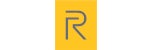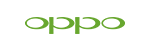News
iPhone 17 Solves PWM Eye Strain: How to Turn Off Flickering for Good
iPhone 17 Solves PWM Eye Strain: How to Turn Off Flickering for Good
Users with sensitive eyes have long endured subtle yet persistent screen flicker caused by Pulse Width Modulation (PWM) on OLED panels. With the iPhone 17 series and iOS 19, Apple finally introduces Display Pulse Smoothing, a setting that completely disables PWM dimming. This comprehensive guide explores the technology behind PWM, details Apple’s new solution, explains how to activate it, and offers expert advice for maximizing screen comfort.
What Is PWM Dimming and Why It Matters
Modern OLED displays adjust brightness by rapidly toggling the backlight on and off—known as PWM—to simulate lower luminance. Although the flicker frequency often surpasses conscious perception, rates below 200 Hz can trigger headaches, eye fatigue, and discomfort in sensitive individuals. Over the years, Apple’s iPhones have relied on relatively low-frequency PWM at dim settings, inadvertently affecting users prone to migraine or visual stress.
Beyond physical discomfort, prolonged exposure to flicker can impair focus and reduce productivity during tasks like reading, web browsing, or late-night device use. For medical professionals, educators, or anyone spending extensive time on screens, mitigating PWM effects can significantly improve overall well-being.
Apple’s “Display Pulse Smoothing” Explained
With the arrival of iOS 19, Apple adds a new toggle named Display Pulse Smoothing, which replaces PWM with continuous backlight control managed entirely by software. Instead of on-off cycles, the display maintains a steady luminance level, adjusting voltage or current to achieve the desired brightness. This innovation not only eliminates perceptible flicker but also preserves color accuracy and contrast even at the lowest settings.
Early tests indicate that Display Pulse Smoothing prevents headaches and eye strain without compromising everyday usability. In most indoor or nighttime environments, users report notably smoother transitions when adjusting brightness. However, under extremely dark conditions—such as reading text at the absolute minimum light—some may notice a slight reduction in the minimal dimming level compared to PWM operation.
How to Disable PWM on Your iPhone 17
Every model in the iPhone 17 lineup—standard, Pro, Pro Max, and the rumored “iPhone Air”—supports Display Pulse Smoothing. To enable this feature:
-
Launch Settings and navigate to Accessibility.
-
Tap Display & Text Size, then scroll to Display Pulse Smoothing.
-
Toggle the switch on. The change takes effect immediately, and you can adjust brightness normally via Control Center or Settings.
This straightforward process empowers users to eliminate flicker without diving into hidden menus or developer options. Once toggled, you will notice a seamless, flicker-free experience across apps, videos, and system interfaces.
Comparing Apple’s Solution with Android Alternatives
While most Android manufacturers deploy high-frequency PWM exceeding 1,000 Hz—effectively invisible to the human eye—Apple’s approach grants end users explicit control. Samsung and Google Pixel devices maintain fixed high rates, ensuring minimal flicker but offering no disable option. A few brands, such as OnePlus and Xiaomi, now include flicker-free modes in their advanced display settings; however, Apple’s official integration delivers the most consistent performance across system-wide usage.
Independent display experts note that true flicker elimination requires both hardware support and software tuning. Apple’s vertical integration between OLED panels and iOS enables more precise modulation than third-party Android implementations, which sometimes suffer from uneven brightness or color shifts in flicker-free modes.
Practical Tips for Enhancing Eye Comfort
Beyond disabling PWM, several other settings can further protect your vision. Enabling True Tone allows your device to dynamically adjust white balance based on ambient light, reducing harsh blue-white contrasts. Activating Night Shift shifts the display toward warmer hues after sunset, which can ease circadian rhythms and encourage restful sleep. Adjusting text size and boldness in Display & Text Size settings enhances readability and reduces eye strain during extended reading sessions. For users with chronic sensitivity, combining software features with physical blue-light filtering glasses can deliver the best results.
Expert Insight: When and Why to Use Smoothing
Ophthalmologists and optometrists commonly recommend flicker-free display settings for individuals experiencing digital eye strain. According to the Cleveland Clinic’s guide on Computer Vision Syndrome: Symptoms, Treatment & Prevention, even imperceptible screen flicker can worsen dry eye symptoms and contribute to headaches. Features like Display Pulse Smoothing represent a significant advance in display ergonomics, helping users prone to migraines or vestibular sensitivities enjoy longer, more comfortable smartphone sessions without flicker-induced discomfort.
FAQ
1. Does disabling PWM affect battery life?
Enabling Display Pulse Smoothing may draw slightly more power at very low brightness levels, since the screen maintains a continuous backlight. In typical usage, the impact is negligible and unlikely to noticeably affect overall battery endurance.
2. Is Display Pulse Smoothing available on older iPhones?
No. This feature requires both iOS 19 and the hardware design of the iPhone 17 series. Older models lack the necessary display driver integration to support continuous backlight modulation.
3. Will Display Pulse Smoothing impact screen longevity?
Continuous backlight operation is within Apple’s rated specifications. It should not reduce OLED lifespan or cause burn-in when used normally.
4. Can third-party apps override Display Pulse Smoothing?
All system and third-party apps running on iOS 19 respect the display settings at the hardware level, so no app can reintroduce PWM once smoothing is enabled.
5. What if I still notice flicker after enabling smoothing?
Ensure your device is updated to the latest iOS 19 build, then restart it. If flicker persists, contact Apple Support for diagnostics, as hardware anomalies may be involved.
Related Articles
- iPhone 17 Release Date: Officially Set for a September 9 "Awe Dropping" Unveiling
- When Is the iPhone 17 Coming Out? Release Date, Pricing
- iPhone 17 Pro Max Release Date, Features, Price
- iPhone 17: Purple and Green Colors, Plus 120Hz Display Coming Soon
- iPhone 17 to Feature 6.3-Inch Display, Confirms Spigen Listing on Amazon India