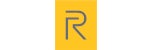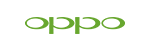News
How to Force Restart iPhone: A Step-by-Step Guide for Every Model
How to Force Restart iPhone: A Step-by-Step Guide for Every Model
Is your iPhone frozen, unresponsive, or stuck on a black screen? Knowing how to force restart your iPhone can be a lifesaver in these situations. This comprehensive guide will walk you through the exact steps to force restart every iPhone model, explain why this method is sometimes necessary, and provide troubleshooting tips if the restart doesn’t work. Let's jump in and get your iPhone functioning smoothly again!
Why Force Restarting an iPhone is Necessary
Force restarting your iPhone is a quick and effective way to resolve common issues like:
-
Frozen screens: When your iPhone becomes unresponsive to touch or button presses.
-
App crashes: If an app freezes and locks up your device.
-
Black screen of death: When your iPhone screen goes black but the device is still powered on.
-
System glitches: After a software update or during heavy multitasking.
Unlike a standard restart, a force restart doesn’t rely on the software to function. Instead, it uses hardware button combinations to reboot the device, making it ideal for situations where your iPhone isn’t responding.
How to Force Restart iPhone: Step-by-Step Instructions for Every Model
How to Force Restart iPhone 8, iPhone SE (2nd Gen and Later), and Newer Models
-
Quickly press and release the Volume Up button.
-
Quickly press and release the Volume Down button.
-
Press and hold the Side button (also known as the Power button) until the Apple logo appears on the screen.
-
Release the Side button, and your iPhone will restart.
This method works for:
-
iPhone 8 and 8 Plus
-
iPhone SE (2nd and 3rd Gen)
-
iPhone X, XR, XS, XS Max
-
iPhone 11, 12, 13, 14, and newer models
How to Force Restart iPhone 7 and iPhone 7 Plus
-
Press and hold the Volume Down button and the Side button simultaneously.
-
Keep holding both buttons until the Apple logo appears on the screen.
-
Release the buttons, and your iPhone will restart.
How to Force Restart iPhone 6s, iPhone SE (1st Gen), and Older Models
-
Press and hold the Home button and the Top (or Side) button at the same time.
-
Continue holding both buttons until the Apple logo appears.
-
Release the buttons, and your iPhone will restart.
This method applies to:
-
iPhone 6s and 6s Plus
-
iPhone SE (1st Gen)
-
iPhone 6, 5s, 5, and earlier models
Troubleshooting: What to Do If Force Restart Doesn’t Work
If your iPhone remains unresponsive after attempting a force restart, try these additional steps:
1. Charge Your iPhone
-
Plug your iPhone into a charger and allow it to charge for a minimum of 15 minutes.
-
If the screen remains black, try force restarting again while it’s connected to power.
2. Check for Physical Damage
-
Inspect your iPhone for signs of damage, such as a cracked screen or water exposure, which could prevent it from restarting.
3. Use Recovery Mode
If force restarting doesn’t work, you may need to put your iPhone into Recovery Mode:
-
Connect your iPhone to your computer with a Lightning cable
-
Open iTunes (or Finder if you're using macOS Catalina or newer).
-
Follow the force restart steps for your model, but keep holding the buttons until the Recovery Mode screen appears.
-
Choose Update or Restore in iTunes/Finder to fix the issue.
4. Contact Apple Support
If none of the above methods work, it’s time to reach out to Apple Support or visit an Apple Store for professional assistance.
Cautions When Force Restarting Your iPhone
-
Data Loss: Force restarting doesn’t usually cause data loss, but if your iPhone is in the middle of a software update, it could lead to corrupted files.
-
Hardware Issues: If your iPhone frequently requires force restarts, it may indicate a deeper hardware or software problem that needs attention.
Additional Tips: Managing Your iPhone Experience
While troubleshooting your iPhone, you might also want to consider managing your online experience. If you want to block distracting websites or limit access to certain content, check out our guide on How to Block Websites on iPhone: A Complete Guide. This resource provides step-by-step instructions on using parental controls and other methods to enhance your iPhone's usability.
Related Articles