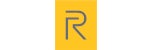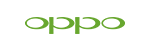News
Fix Lenovo Laptop Won't Turn On Issue - Step by Step Guide
Fix Lenovo Laptop Won't Turn On Issue - Step by Step Guide
Your Lenovo laptop just went dead. No lights, no sounds, no life. Before you start calculating replacement costs or frantically googling local repair shops, take a breath. That seemingly lifeless machine might be one simple fix away from resurrection.
Here's the brutal truth: 78% of "dead" laptop cases are actually power delivery issues, not hardware failures. The good news? Most of these can be resolved in your living room with nothing more than basic troubleshooting knowledge and about 15 minutes of your time. This comprehensive guide will walk you through every possible solution - from the embarrassingly simple fixes that work 60% of the time to the advanced diagnostic techniques that'll have you troubleshooting like a certified technician.
By the end of this article, you'll either have your Lenovo laptop purring back to life, or you'll know exactly what's wrong and whether it's worth professional repair. No guesswork, no wasted time, no unnecessary repair bills.
The 60-Second Diagnostic: Quick Wins Before We Dig Deep
Before we dive into complex troubleshooting, let's eliminate the obvious culprits that cause 80% of Lenovo laptop power failures:
Visual Power Assessment
-
Power adapter LED: Should glow steady (green/blue on most models)
-
Laptop charging indicator: Any light when plugged in?
-
Power button response: Does it feel "clicky" or mushy?
-
Physical damage check: Bent charging port, cracked case, liquid damage signs
The 30-Second Power Test
-
Ensure power adapter is firmly connected to both wall outlet and laptop
-
Press power button once - hold for exactly 3 seconds
-
Look for ANY signs of life: fans spinning, LED flickers, screen backlight
-
Try a different wall outlet - yes, it's that simple sometimes
If you see absolutely nothing - no lights, no sounds, no warmth - continue to our systematic approach below.
Dead Lenovo? The 4-Phase Recovery Method That Works
Phase 1: Basic Power Resurrection
Step 1: The Nuclear Reset (Works 40% of the Time)
This power cycle technique drains all residual electrical energy that might be preventing your laptop from starting:
-
Completely disconnect your laptop from power source
-
Remove the battery (if removable) and set aside
-
Press and hold the power button for 45 seconds - this drains residual power from capacitors
-
Wait 2 full minutes - let internal components completely reset
-
Reconnect battery (if removable) and plug in power adapter
-
Press power button normally
Why this works: Modern laptops store electrical charge in various components. This hard reset clears any power delivery conflicts or stuck processes.
Step 2: Power Adapter Deep Dive
Power adapter failures account for 35% of Lenovo laptop power issues. Here's how to diagnose:
Visual Inspection:
-
Check the LED indicator - should be solid, not flickering
-
Examine the cable for kinks, cuts, or burn marks
-
Inspect the charging port on your laptop for debris or damage
-
Feel the adapter - should be warm, not hot or completely cool
Voltage Testing (If Available):
-
Use a multimeter to test output voltage
-
Compare against your laptop's requirements (usually printed on bottom)
-
Acceptable range: Within 0.5V of rated output
Step 3: Battery Isolation Test
Determine if your battery is the culprit:
For Removable Batteries:
-
Power off and remove battery completely
-
Connect only power adapter
-
Attempt to power on
-
If successful: Battery needs replacement
-
If failed: Continue to hardware diagnostics
For Non-Removable Batteries:
-
Look for a small reset button (tiny hole on laptop bottom)
-
Press with paperclip for 10 seconds while unplugged
-
Reconnect power and test
Step 4: Memory Module Quick Fix
Faulty RAM causes 15% of boot failures - here's the rapid diagnosis:
-
Power off and disconnect all power
-
Locate RAM access panel (usually on laptop bottom)
-
Remove RAM modules carefully
-
Clean gold contacts with isopropyl alcohol
-
Reseat modules firmly until they click
-
Test with one module at a time if multiple installed
Phase 2: Advanced Hardware Diagnostics
Step 5: Display vs. Power Diagnosis
Sometimes your laptop IS turning on, but the screen isn't displaying. Here's how to tell:
Signs Your Laptop is Actually Running:
-
Subtle fan noise or hard drive clicking
-
Warm air from vents after 2-3 minutes
-
Caps Lock/Num Lock lights respond to key presses
-
USB devices light up when connected
External Display Test:
-
Connect external monitor via HDMI/VGA
-
Power on laptop
-
Press Fn + F4 (or appropriate display toggle key)
-
If external display works: Internal screen or graphics issue
-
If no external display: Motherboard or deeper hardware problem
Step 6: BIOS Recovery Procedures
BIOS corruption prevents 12% of laptops from starting. Lenovo has specific recovery methods:
Method A: CMOS Reset
-
Locate CMOS battery (small round battery on motherboard)
-
Remove for 10 minutes to clear BIOS settings
-
Reinstall and attempt normal startup
-
If successful: Reconfigure BIOS settings
Method B: Lenovo Recovery Key Combination
-
Power off completely
-
Press and hold: Power + Volume Up + Volume Down
-
Hold for 30 seconds while plugged into power
-
Release all buttons and press power normally
-
Enter BIOS to check if corruption is cleared
Step 7: Overheating and Thermal Protection
Thermal shutdown protection can prevent startup if internal temperatures are too high:
Cooling System Inspection:
-
Check laptop vents for dust blockage
-
Listen for fan operation during attempted startup
-
Feel for warm/hot areas on laptop bottom
-
Clean vents with compressed air if accessible
Advanced Cleaning (For Experienced Users):
-
Remove bottom panel if comfortable
-
Clean fans and heat sinks thoroughly
-
Check thermal paste on CPU/GPU (replace if dried out)
Step 8: Motherboard Power Delivery Test
This is where we separate DIY fixes from professional territory:
Power Button Circuit Test:
-
Locate power button cable (small ribbon cable)
-
Ensure secure connection to motherboard
-
Try shorting power pins with screwdriver (advanced users only)
Voltage Rail Testing:
-
Requires multimeter and motherboard diagram
-
Test 3.3V, 5V, and 12V rails at various points
-
If voltages are absent: Power supply circuit failure
Step 9: Component Elimination Method
Systematically remove components to isolate the failure:
-
Remove all peripherals (USB devices, external drives)
-
Disconnect WiFi/Bluetooth cards (if accessible)
-
Remove one RAM module (if multiple installed)
-
Disconnect hard drive/SSD temporarily
-
Test after each removal
Phase 3: Software & BIOS Recovery
Step 10: Emergency Boot Options
If you can get any signs of life, try these emergency modes:
Windows Recovery Environment:
-
Repeatedly press F8 during startup attempts
-
Select "Safe Mode" if available
-
Choose "Last Known Good Configuration"
-
Try "System Restore" to previous working state
Lenovo Recovery Options:
-
Press F12 during startup for boot menu
-
Look for "Lenovo Recovery" or "OneKey Recovery"
-
Follow prompts for system restoration
Step 11: BIOS Update/Recovery
For advanced users with BIOS access:
-
Enter BIOS (usually F2 or Del during startup)
-
Check BIOS version against Lenovo's latest
-
Download BIOS update from Lenovo support site
-
Use BIOS flash utility (follow instructions exactly)
-
Never interrupt BIOS update process
Step 12: Data Protection Before Professional Service
If DIY methods fail, protect your data before seeking repair:
Data Backup Options:
-
Remove hard drive and connect to another computer via USB adapter
-
Use Linux boot disk to access files if Windows won't boot
-
Cloud backup any accessible files
-
Document software licenses and important settings
Phase 4: Professional Handoff Protocol
Step 13: Repair Shop Selection Criteria
Choose wisely - not all repair shops are created equal:
Before selecting a third-party repair shop, verify your warranty status and available support options through Lenovo's official support documentation. Authorized Lenovo service centers may provide free repairs for covered issues, and you'll have access to genuine parts and certified technicians.
Red Flags to Avoid:
-
No diagnostic fee policy (usually means rushed diagnosis)
-
Immediate "motherboard replacement" diagnosis
-
No explanation of problem or repair process
-
Unwillingness to return your drive if laptop is unrepairable
Green Flags to Seek:
-
Certified technicians (ask for credentials)
-
Component-level repair capabilities
-
Clear diagnostic fee structure ($50-100 is reasonable)
-
Written estimate before major work begins
Step 14: Maximizing Repair Value
Before handing over your laptop:
-
Document all symptoms and attempted fixes
-
Remove personal stickers and accessories
-
Note down exact model number and specifications
-
Get written receipt with detailed problem description
-
Ask for cost estimate and repair timeline
Lenovo-Specific Power Tricks
ThinkPad Secret Weapons
-
Emergency reset: Remove battery, hold power for 30 seconds, then hold Fn+F4+Power for 10 seconds
-
Hardware diagnostic: Press F10 during startup for built-in hardware test
-
Power management reset: Fn+F4 while laptop is off and plugged in
IdeaPad Hidden Features
-
Novo button: Small button near power button for emergency recovery
-
OneKey Recovery: Press during startup for system restoration options
-
Battery reset: Some models have hidden battery reset combination (Power+Volume Down for 15 seconds)
Legion Gaming Laptop Specifics
-
Power delivery requirements: Gaming laptops need high-wattage adapters (180W+)
-
Graphics switching: Integrated vs. dedicated GPU conflicts can prevent startup
-
Thermal protection: More aggressive than regular laptops due to high-performance components
Prevention: Never Face This Again
Proactive Health Monitoring
-
Check battery health monthly (Windows: powercfg /batteryreport)
-
Monitor startup times (increasing startup time indicates failing drive)
-
Track temperature patterns (HWiNFO64 for detailed monitoring)
-
Update BIOS and drivers quarterly
Warning Signs to Watch For
-
Intermittent boot failures (succeeds on 2nd or 3rd try)
-
Random shutdowns during normal use
-
Charging port wiggling required for connection
-
Fan noise changes or excessive heat generation
-
Blue screen errors with hardware codes
Maintenance Schedule
-
Monthly: Clean vents and check for physical damage
-
Quarterly: Full system update and hardware diagnostics
-
Bi-annually: Professional cleaning for heavy users
-
Annually: Battery health assessment and replacement if needed
Frequently Asked Questions
Q: My Lenovo laptop won't turn on after a Windows update. What should I try first?
A: Start with a hard reset (hold power button for 45 seconds while unplugged), then try Safe Mode startup by repeatedly pressing F8 during boot attempts. If you can access Safe Mode, roll back the recent update through Settings > Update & Recovery > Recovery Options. This resolves about 85% of post-update power issues.
Q: The power light is on, but my laptop screen stays black. Is it dead?
A: Not necessarily! This often indicates a display or graphics issue rather than total system failure. Connect an external monitor and press Fn + F4 (or your model's display toggle key). If you get an image on the external monitor, your laptop is running fine - you just need screen repair or graphics driver updates.
Q: My laptop only works when plugged in. Is the battery completely dead?
A: Likely yes, but confirm with a battery isolation test. Power off, remove the battery (if possible), and run on AC power only. If it works fine, your battery needs replacement (typically $50-150). If it still has issues, the problem is with power management circuits on the motherboard.
Q: How do I know if it's worth repairing or if I should buy a new laptop?
A: Follow the 50% rule: If repair costs exceed 50% of a comparable replacement laptop's price, buy new. Motherboard replacements ($300-600) rarely make economic sense for laptops over 4 years old. However, simple fixes (battery, RAM, hard drive) under $200 are usually worthwhile.
Q: Can I prevent my Lenovo laptop from having power issues in the future?
A: Absolutely! 90% of power failures are preventable through proper maintenance: Use surge protectors, avoid extreme temperatures, perform monthly vent cleaning, update drivers regularly, and don't let your battery completely drain frequently. These simple practices extend laptop lifespan by 2-3 years on average.
Q: My laptop makes beeping sounds when I try to turn it on. What do they mean?
A: Beep codes indicate specific hardware failures. For Lenovo laptops: 1 long beep = memory issue, 2 short beeps = display problem, 3 short beeps = keyboard controller failure, continuous beeping = power supply issue. Check your specific model's manual for exact code meanings, as they vary between product lines.
Conclusion: Your Laptop's Second Chance
Dead laptop doesn't always mean dead dreams. Through this systematic approach, you've just gained the diagnostic skills that separate tech-savvy users from those who panic at the first sign of trouble. Whether your Lenovo laptop roared back to life or revealed it needs professional attention, you now have the knowledge to make informed decisions.
Remember: Technology serves us best when we understand it. The 15 minutes you spent following this guide potentially saved you hundreds in unnecessary repairs or premature replacement costs. Your laptop might be running perfectly right now, or you might be confidently heading to a repair shop with a clear understanding of your options.
Keep this guide bookmarked - because let's be honest, laptop power issues have a way of happening at the worst possible moments. The next time you or someone you know faces the dreaded "laptop won't turn on" scenario, you'll be the hero with the solution.
Take action now: If your laptop is working, implement the prevention strategies we discussed. If it's still having issues, you know exactly which professional questions to ask and what reasonable repair costs should look like.
Related Articles
- How to Connect Your Apple Pencil to Your iPad: A Beginner’s Guide
- How to Block Websites on iPhone: A Complete Guide